About Customer Messaging
Messaging allows you to stay in touch with your visitors no matter where they are. If you need to request additional information, share an important update on their status, or message a visitor that didn't show up, do it directly through your counter app. Your visitor will receive your message in the booking app and will be able to reply.

Why businesses choose the Customer Messaging feature, powered by 2meters
Handle edge cases
01
Stay in contact with your customers no matter where they are waiting for your service. Provide crucial information about changes or ask additional questions if the situation requires.
Spend less time
02
The clarification of unexpected situations can take a lot of time. With the customer messaging feature, you will be able to handle everything beforehand without having to onboard your customer at the front of your service desk.
Improve your service
03
Your customers will appreciate you being available, if they have any questions while they wait for your service. This will allow you to improve the customer retention significantly.
How can the Customer Messaging make your processes more effective
By using 2meters.app your business may expect improvements up to:
By reducing wait times and providing a more convenient experience, customer satisfaction is likely to increase.
0
%2meters.app helps in managing customer flow efficiently, leading to increased service throughput and staff productivity.
0
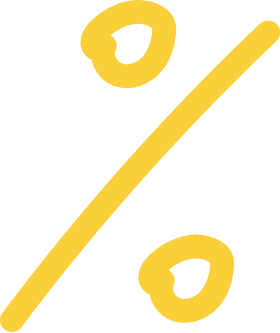
Satisfied customers and efficient operations can contribute to the higher number of deals through positive word-of-mouth leading to the increased revenues.
0
%Short step by step guidance how it works
1. Start using 2meters
Register and create an account for you and for your organisation.
2. Configure your Place
Create a Place from a template. Modify basic details and perform basic setup.
3. Define your Services
Create and describe the Services your Place provides.
4. Configure your Queues
Create one or more Queues and assign them to your Services.
5. Publish QR-codes or Links
Print out provided QR-codes and place them where your customers can find them.
6. Install optional hardware
If needed, install a screen running our Display app. Optionally install a tablet running our Kiosk app.
7. Instruct your customers
Instruct your customers to scan a QR-code to make a booking or an order.
8. Wait for a booking
Once the booking appears in the Counter app, you will be able to interact with it.
Still not sure?
See what do other customers using the Customer Messaging feature say about it?
Wow.. so much better. The queue process works well. Just have all your docs in order and the process works. Thank you.
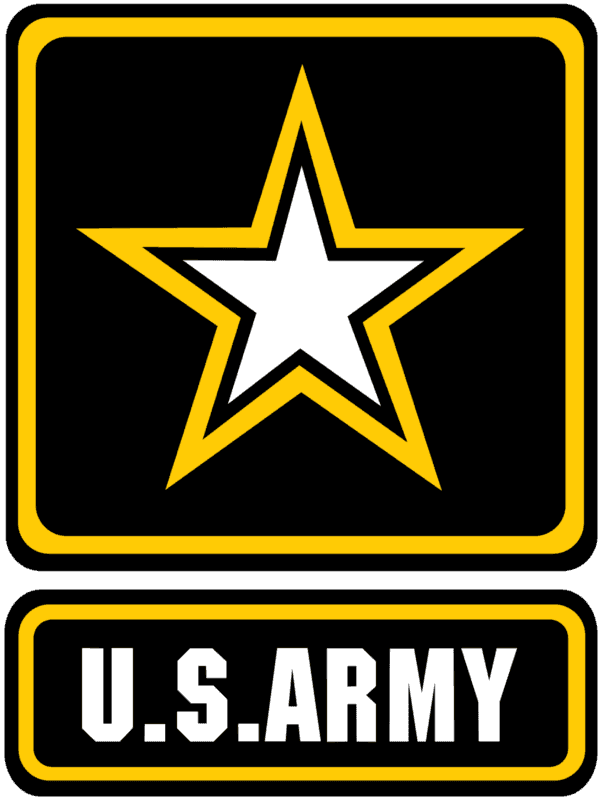
We've experienced remarkable efficiency and seamless organization since implementing the ticketing system.

We were able to efficiently organize our flu clinic, optimize customer flow and reduce waiting times. We can highly recommend 2meters.
